
Have you ever wondered what security methods are using are really safe? The information, personal data is sensitive and important data have been eyeing other people or not?
Currently the technology market, there are many free and paid applications for the advertisement fees soaring, superior features, absolute safety ... but many of us still use must be considered before use. In the following article, we will introduce to you the basic steps to encrypt data using features EFS (Encrypting File System) is available on Windows systems - Windows 2000 since appeared.
This feature uses EFS certificate - certificate to store information about document encoding. So everyone should back up the certification of an absolute safety, in case risks. Because if this certificate is lost or misplaced somewhere, you will not be able to reuse the material was previously encoded.
For example, here we will leave all the files to back up documents in a folder named Important Files. Right-click the folder and choose Properties:
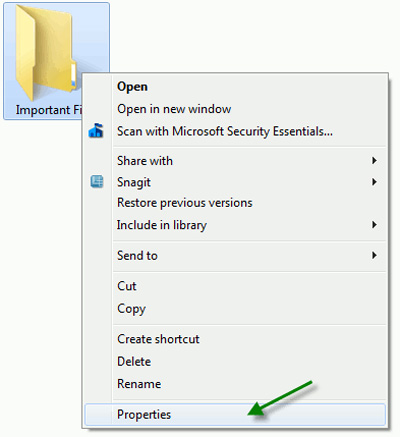
Choose Advanced:
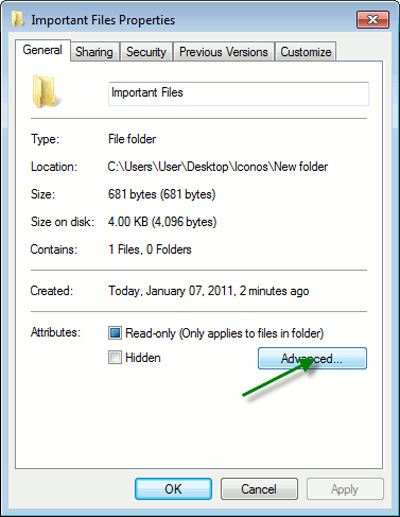
Check the box contents to secure data encrypts and click OK:
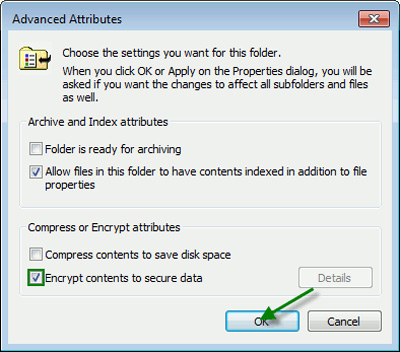
You can apply this attribute to the subdirectories and files within it, in this experiment, we encrypt all data, including text files and folders:
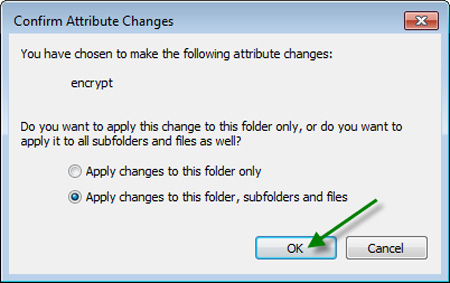
So complete data encryption process. But there is a problem mentioned above, namely: the certification of the system is located where, and how to back them up?
Back up the encryption certificate:
In essence, Windows will store all the information encoded in a certificate (we have often referred to as certification) - which acts as a key. And of course, if you lose this key will not be able to open and use the encrypted files. That's why need to backup the certificate.
Open the Start Menu, you manage encryption type keywords into the Search field, then select Manage file encryption certificates of the results show:
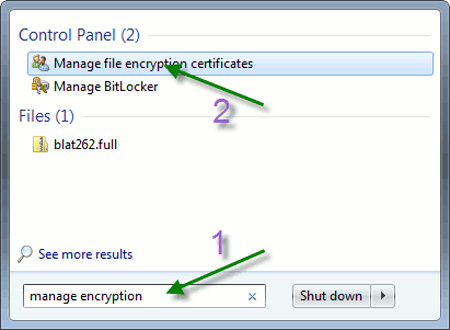
The next window displays, including the basic information of this feature. Click Next:
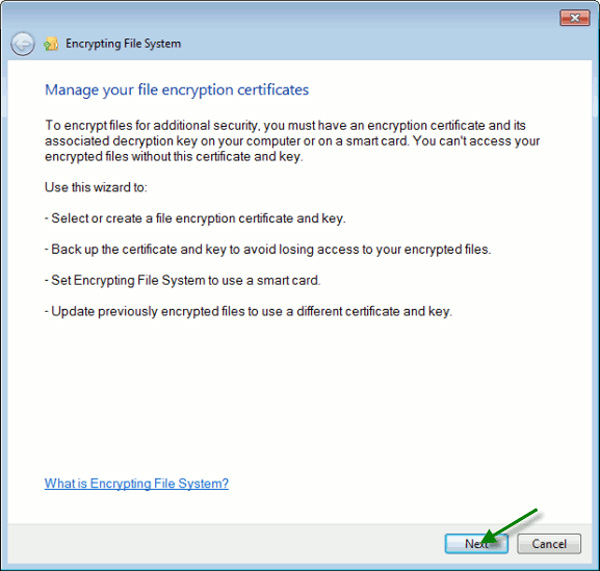
Select the correct certificate to back up and click Next, examples in this experiment only one:

Then select a folder to archive, password protection and Next:
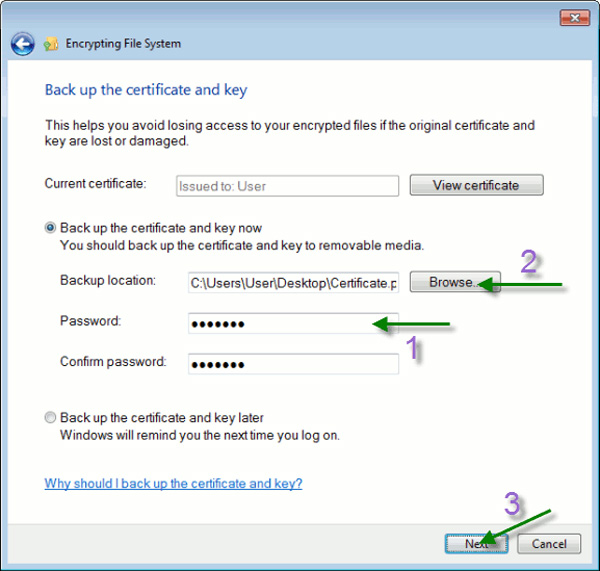
Next, the system will allow you to combine with the certificate has been created and used before. Click Next:
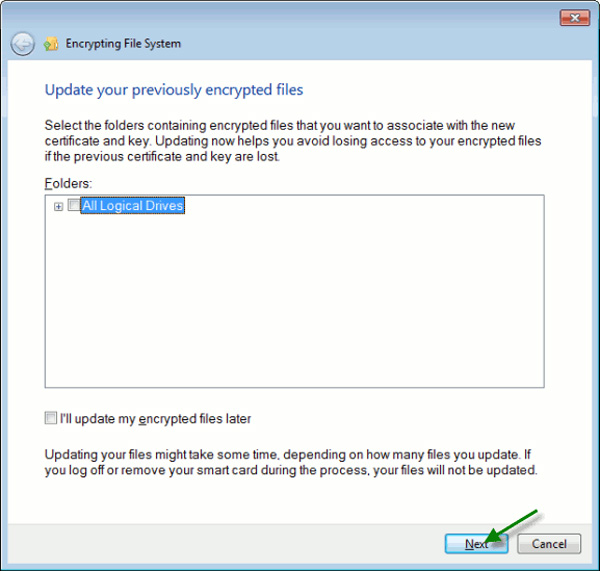
The next window displays detailed information about the certificate file has been backed up. Click Close to close this window:
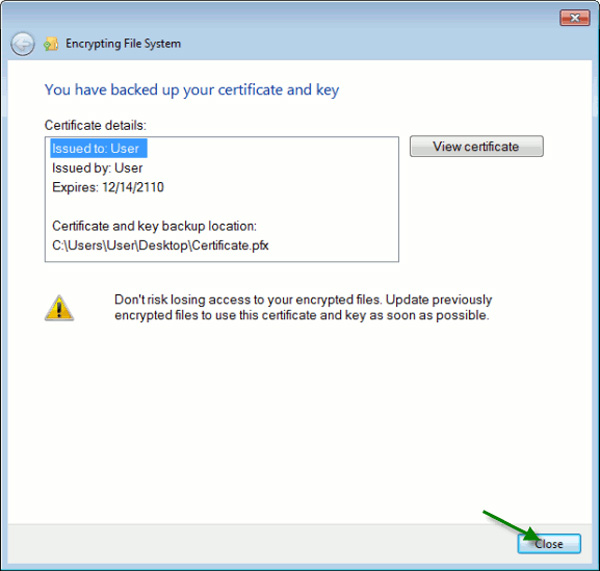
Wish you success!
The other services